Update
February 3 update details!

We're announcing the contents of our February 3 update!
Update
・Modified the Gear Set feature to also store Skill, Core and Job information.
We have increased the limit for registering Gear Dets from 10 to 20 (the initial number) and added new features.
In addition, we have changed the number of skill decks from three to one due to the Gear Set update.
After this update, the skills set in skill deck 1 will be applied to the Gear Set that you have already registered. Also, all jobs will be blank.
Gear Set Feature
The Gear Set feature allows you to register your favorite sets and easily switch between them.
The following information is stored in the Gear Set.【New feature added on Feb 3, 2021】
・Gear Information
┗The gear you have equipped will be saved to the Gear Set.
・Core Information
┗Cores that are set in your gear will be saved.
・Job Information
┗Your Job at the time you register your Gear Set will be saved.
※To summon job information (change jobs), you must subscribe to the monthly course (Posh Adventure Set) and have the "Change Jobs Anywhere" function enabled.
※Available only on certain maps.
※If you summon a Gear Set for YOME, it will equip the corresponding Charm.
・Skill Information
┗The skill deck you have set at the time of registration will be saved.
Find more details about the courses here!
How To Use The Gear Set
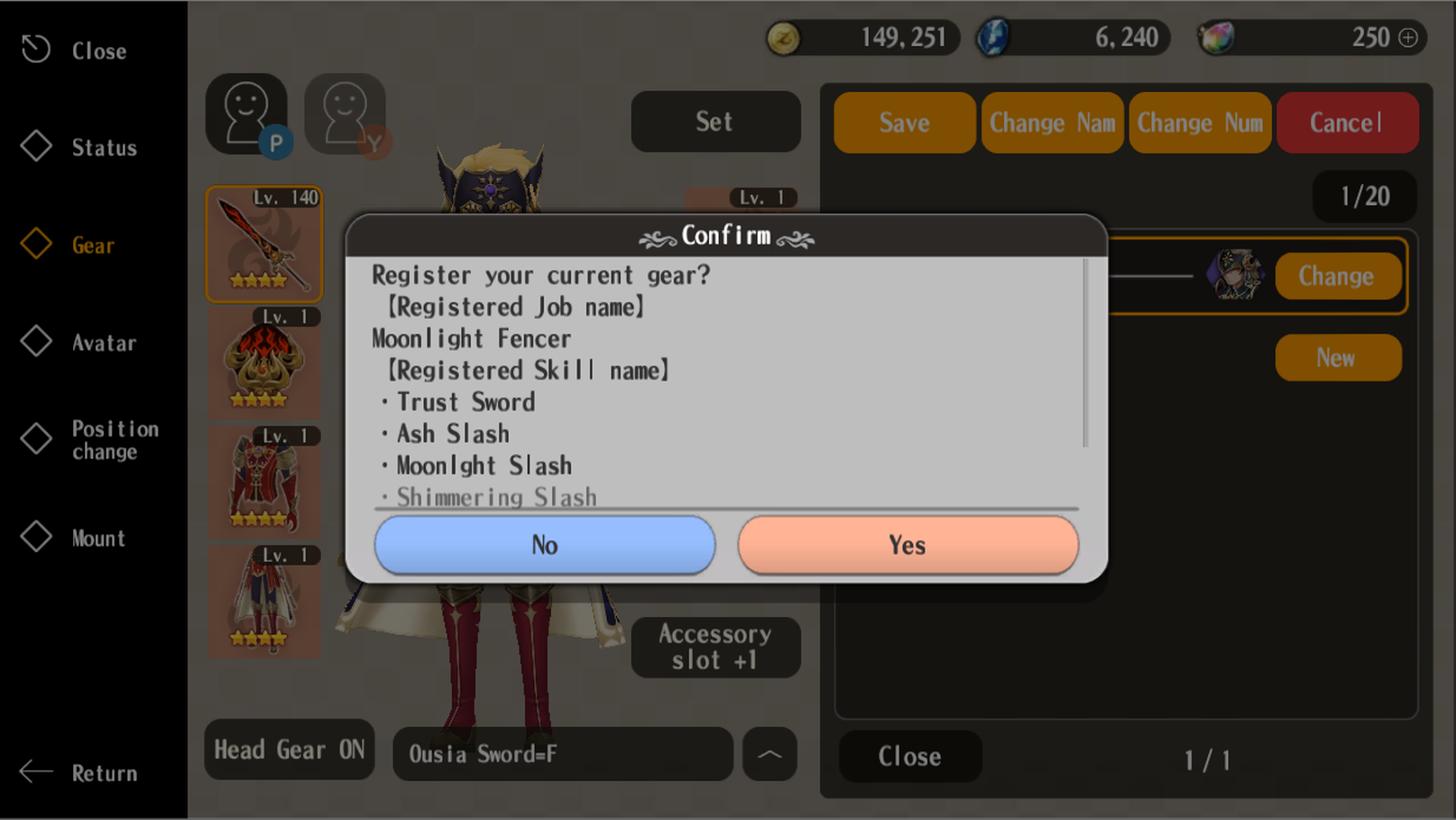
You can switch to the Gear Set screen from Menu > Gear > "Gear Set".
How To Register Gear Sets
Press "New Registration" button on the Gear Set screen to save your current "Gear", "Skills", "Cores", "Job" and "Charm" (YOME only).
If the registration succeeds, it will be added to the list with the name of the weapon type and element.
You can register up to 20 Gear Sets (default).
※We are planning to sell products that increase the maximum number of the Gear Set registrations.
How To Summon Gear Sets
Tap the "Change" button next to the registered gear name in the Gear Set screen to summon that Gear Set.
※If you don't have the registered gear when you summon them, it will appear as "no equipment".
How To Overwrite Gear Sets
Tap the "Overwrite" button while selecting a Gear Set to overwrite it with the current Gear Set information.
How To Change Gear Set Name
Tap the "Change Name" button while selecting a Gear Set to open a form to change the name.
The name can be up to 26 letters.
How To Change Number
The Gear Sets are arranged in number order.
Tap the "Change Number" button selecting a Gear Set to open a form to change the number.
If you enter a number of a set that already exists, the number will be swapped and the order changes.
